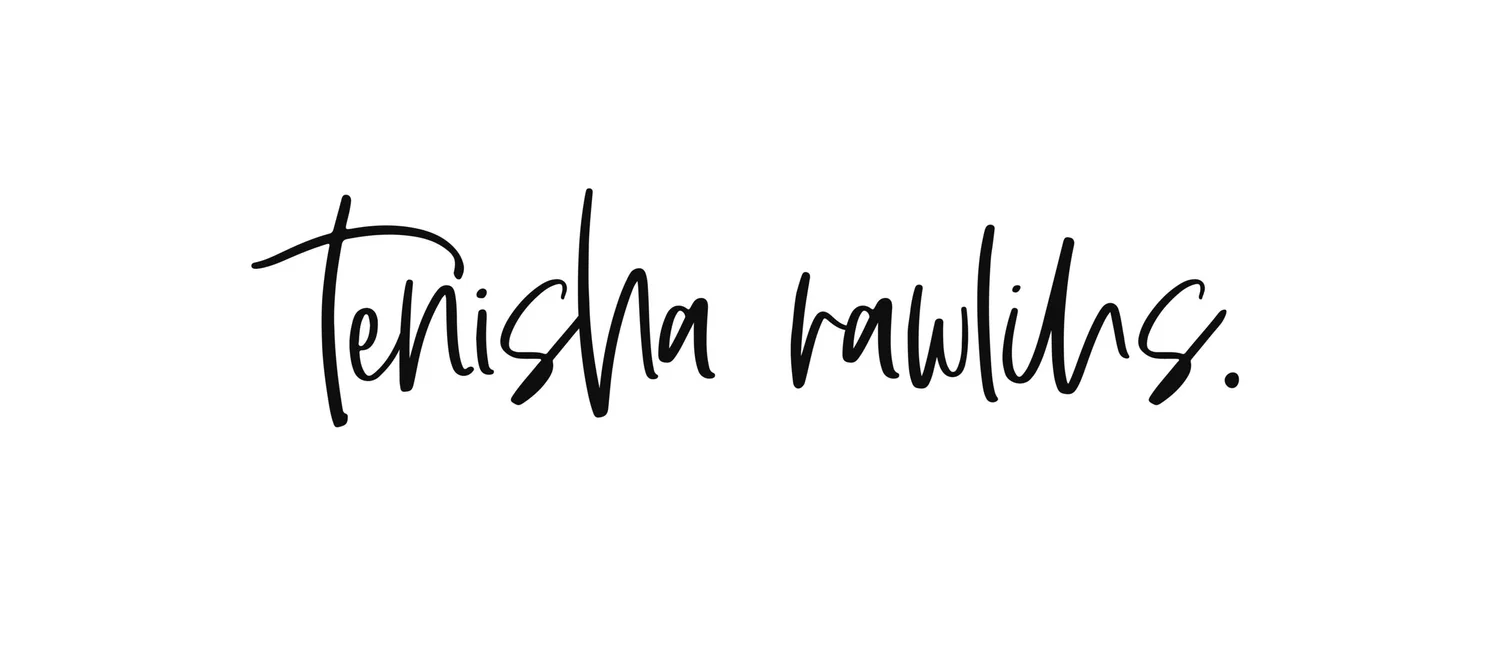#SideNote: What's In Your Toolbox? The 7 Tools I Use to Create Content and Stay On Track
In honor of creating and posting my VERY FIRST carousel to Instagram today (YAYYYYYYYY!), we’re going to talk all about my toobox! Now, I have not taken up woodworking or anything like that. It’s more like the seven tools I use to create content and stay on track. There are many other tools I use as well, and I’m probably going to expand on them in the future, but hey, let’s not get carried away, eh?
Oh, and disclaimer: There will be some referral links down below for you to try out various tools, and while I will benefit from it if you do sign up for some things, I really just want to spread the word about them because they’re great. It’s a win-win situation, yes?
Let’s get into it!
1) Tailwind
I’ll admit that at first, I didn’t see the point of another scheduling system, however it seemed like everywhere I looked, people kept talking about Tailwind. I figured that there really wasn’t any harm in trying out the free trial…and then I understood immediately when I saw that they tell you exactly when to post based on your account. Even during the free trial, unlike some other schedulers!
Mind blown. GAME CHANGER. I became a believer.
Tailwind helps keep me consistent with posting on my Pinterest business account. (If you haven’t followed me yet over there, please do!) It has saved me from the anxiety I would feel opening up the app, looking at the home feed, and thinking, “Great, so HOW many pins do I need to pin today? What if I don’t find any pins I enjoy? Ugh.”
Yes, I was pinning manually every single day. Mistake number 1.
It literally hit me a few weekends ago as I was scrolling through Pinterest that it would be more effective to actually view the pins/articles, save them as drafts in Tailwind, and THEN add them to the scheduling slots. I know, it’s soooooo obvious, but there I was, stressing myself out and creating more work for myself.
Bottom line: it’s been a great tool. If you want to give it a try and grab a free month of Tailwind Plus, I’ve got you!
2) Adobe CC
I’ve been using Adobe products ever since I took a Media Arts class in Grade 10. Shout out to those old colourful Macs. The programs were a must have during college, and thankfully they were included in the price of my tuition so I was the proud owner of Adobe Creative Suite for much longer than I needed to be. Seriously, I didn’t even get on board with the Creative Cloud subscriptions until 2018. I held onto CS5 for THAT long, and even then, I was only paying for two apps: Adobe XD and InDesign.
Which, looking back now, is absolutely wild considering that both together was like pushing $40 monthly once you factored in the conversion from USD to CDN dollars. Why I didn’t even think of getting a deal for all 20+ of the apps back then is beyond me, although I’m sure I made some excuse like, “I’m not even going to use all of them so why would I bother?”
I know, I know…
And even though I tend to use Adobe XD, Photoshop, and Illustrator the most these days, the Creative Cloud subscription with all 20+ of the apps is worth the money to me.
Except when there’s an outage. Then of course, it’s like, “I pay HOW much for this sh*t?! And it’s DOWWWWWNNNNNN?”
There are soooooo many things you can end up creating, and believe me, I know that the price isn’t for everyone. If you are a student, take advantage of their discounts while you can, and if you happen to be a first time subscriber, you’ll likely be able to get some sort of a deal on all 20+ apps depending on the time of year. Last Black Friday, I managed to get a solid deal for all of them and I miss it every day, haha.
However, I know there are alternatives to Adobe CC, and while I personally haven’t used them, it could be a good idea to do your Google searches and see what’s out there if you need something that’s more affordable.
3) Adobe Spark
Continuing on the Adobe train, next up is Adobe Spark. It is available on a free starter plan and included with a monthly subscription. I like it because it comes in handy when you’re having a brain fart, can’t come up with anything, or just happen to be short on time to create from scratch. You can gain some inspiration just by scrolling through.
I mainly use Spark for Pinterest pins right now, and that’s usually at the end of my process when designs have already been completed. I’m aware that I could just make them in Photoshop and go from there, but story time: I created a pin in Spark last night and saved it to my laptop, then decided today that I would just do it in Photoshop…only to run into issues with saving it in PS because of some “program error”.
As your friendly template designer, I’m going to tell you this - tweak those templates and add your own flair to them because because everyone and their mama uses templates now. Don’t just copy, paste, and save it, okay?
4) Mojo
Earlier this year, I found out about Mojo from an Instagram Live that Mattie James had. She was asked about what she uses to create her Instagram Stories and mentioned that it’s a great tool to use. I checked it out, used it for a few of my stories and loved it, but said, “Who on earth would pay a yearly subscription for an app to make Instagram stories?”
By that, I mean regular people like you and me. Not influencers.
The free plan had some great templates but, as with all things, it’s pretty limited. I realized that the Mojo Pro plan would actually be a huge asset for me, especially since I am now putting together my Etsy shop and getting serious about branding myself. The Pro plan lets you include your own logo on stories, customize the fonts used in them, and remove the watermark. It also gives you access to all 300 of the pro templates and text styles for you to really make them reflect you and your brand.
So on Black Friday, I grabbed that $24.99/year deal. I haven’t used any of the Pro templates just yet, but if you happen to see my stories and video pins get a little more jazzy over here, well, then you know why.
With that said, if the free plan works for you and has all you need, then there’s no reason to upgrade. Keep on doing what you’re doing.
5) Pexels
If you’ve been around here long enough, then you know that I absolutely LOVEEEEEE Pexels and use it in practically every #notsodailyui exercise.
Pexels has free stock photos and videos to use. I repeat, F-R-E-E.
The quality is amazing. The days of using those stuffy, tacky, bland stock photos are long gone because now you can add some life to your projects!
I am never disappointed because photographers are always adding new and fresh photos. You can add in attribution or credit to the creators, but it’s not required, and you also have the option of sending donations as a way of saying thank you.
6) Loom
Again, this isn’t really a surprise if you’ve scrolled through my previous blog posts, but I use Loom to record my screen when creating the #notsodailyui exercises. Many people use it to record their screen and update team members on various projects, but I just like to use it as a way to document my process.
The free plan used to let you record for an unlimited amount of time, however now it’s 5 mins per video. There is a limit on how many videos and screenshots you can have on the free plan, but it’s good if you’re just doing a few quick videos or tutorials here and there.
Any more than that, and you’ll want to look at upgrading to the next plan up.
7) Tomato Timer
Last but not least, is Tomato Timer!
I began using Tomato Timer after reading articles about the Pomodoro method last year. I tend to forget to take breaks and have a tendency to just “power through” when I’m in the zone and working on things, only to realize that hey, three hours have passed, I haven’t gotten up to stretch once, my tea is now cold, and wait, is that MY stomach growling?
Since using Tomato Timer, I find it’s helped me to stay focused and take those much needed breaks, especially since us designers, coders, and anyone else using a computer on a regular basis need to not strain our eyesight.
You can customize the length of your Pomodoro timer to what suits you best, the sounds played, and how many pomodoros you want to complete for the day. I have my desktop notifications turned on so it will remind me when it’s time for that break even if I’m not in that tab or on that particular screen.
There are other Pomodoro timers out there and while this one in particular has a simple layout, it’s effective and gets the job done!
You’ve reached the end!
Congrats to you for reading about the seven tools I use to create content and stay on track. This definitely won’t be the last time I’ll be compiling a list like this for you, because there are sooooooo many other areas this can branch off to.
Tell me about some of your must have tools and who knows, maybe you just might add another one to your toolbox!